Welcome to Our Website!
The System
A Hewlett Packard:
DM4-2165DX - Core i3 2.2GHz - 6GB RAM - 640GB HDD
Entertainment Notebook PC
Public release date: August-2011
Interesting that my latest "Super Computer" arrived on my
wife's birthday. In the past we have had problems cause "I was accused spending to much time on
my Computer." However, now we are older and she is interested in Computers, mainly gaming. In fact,
now I can almost reverse the situation and tell her that she is spending to much time on her
computer. ![]() -But- we know
better...
-But- we know
better...
I am calling this a "Super Computer" ... just because. Really, to me it is another wonder of this modern computing world. I got my current Desktop 5 years ago, Jan 25th, 2007, just 5 days before Microsoft released Vista!! -And- I am still very, very happy with it. It is a Dual Core machine, one of the first. In fact it really is not a "Dual Core". It has a two processor core -but- it is called a Pentium D. This new Laptop is not called a Dual Core either. It is an "i3". No matter. They both are Fast and Furious. -And- most of all ... I'm satisfied and happy with both.
This particular Laptop is just the right size for me, between a netbook and laptop. Light and a great size, great for simple internet use and to carry around on service calls and to coffee shops. Im not much of a gamer, so I can't speak for that, but for just normal use, it is great! I also have an Acer One D250 which is one of those 10.1" Netbooks. It was my first Laptop of any kind and it was given to me by my Sister-In-Law. I used it quite a lot and in my recent Desktop Hard Drive crash I used it even more. My only real complaint about it is... the screen... it is just "one leettle bit to small". I would like to have at least a 1024 x 768 screen and what it produced was a 1024 x 600 screen. Just 'that much'... to short.
Now IF you had talked to me before I got the first Laptop you would have heard a different story. As stated in my Acer One write-up, I had thought about getting a Laptop for some time -but- could not justify the cost. Why?? Cause I have a mighty fine Desktop machine... an HP m7480n Pavilion Computer. I felt that the Laptop would be sitting around to much and it would be a waste of money. Well, in less than a year (Got the little Acer in April of 2011) I have been given 3 different Laptops!! (Friends and Relatives that got new ones.) Analysis and use of these has shown me what I can use them for -and- that a Laptop would be of a benefit to my business endeavors. This latest purchase is the result of my experiences with the others. They helped me decide on what I wanted... size and Power... besides that fact... that I wanted it to be an HP.
The following two paragraphs were borrowed from:
Cheap Netbook Deals.
You might drop by there for the full story.
Features: The HP dm4-2165dx is equipped with a selection of excellent features given the price tag.
On the right of the laptop you'll find a power connector, two USB 2.0 ports, and a DVD±RW burner. On the left you'll find
another USB 2.0 port, jacks for headphones and a microphone, and VGA and HDMI outputs. If you want to enjoy HD content
without the hassle of an HDMI cable, the dm4-2165dx is also equipped with WiDi 2.0, a wireless solution that lets you stream
HD video to any external display through a Netgear Push2TV adapter (a $99 dollar extra). The dm4-2165dx is equipped with 802.11n
Wi-Fi and Gigabit Ethernet. You can physically secure the laptop thanks to a built-in case-lock slot, and you can
biometrically secure your data thanks to a fingerprint scanner built into the palm rest.
A 640GB 5,400rpm hard drive provides the dm4-2165dx with more storage space than you'll find on the Toshiba Satellite
L745D-S4220RD and Gateway ID47H02u (both have 500GB drives), but you'll find that the Asus U46E-BAL5 ($699.99 direct, 4.5 stars)
offers a more spacious 750GB drive. On that hard drive, you'll find several programs pre-installed, most notably Adobe Photoshop
Elements 9 and Adobe Premiere Elements 9. These may not be as fully-featured as their complete versions, but the combination
provides a lot of out-of-the-box utility. There's also some bloatware-including some that you'll want to scrub off the system
at the outset-like Microsoft Office Starter 2010, a 60-day trial of Norton Internet Security, several sample games from
Wild Tangent, a Bing toolbar, and a dedicated link to an HP webpage touting the now defunct HP Touchpad and webOS.
Ok - So what did we get??
Guess a preliminary description of the Hardware would be in order here. One of the things we were after was Small -but- not to small -and- the 14 inch Laptops seemed to fit the bill. The dm4-2165dx measures 1.3-by-13.4-by-9 inches (HWD), and has a brushed aluminum lid and palm rest, painted a Dark Umber. In some lites it looks Black and in others you can readily see the Brown cast. It weighs 4.3 pounds, which is light. The dm4-2165dx is equipped with a full-size chiclet keyboard. The 14-inch (diagonal) widescreen display has a 1366-by-768 resolution. Now this will compare to my 19-inch Sony that is attached to my Desktop.
It also has the usual USB 2.0 connections, an RJ-45, an HDMI and a slot for your SD cards. Also has a VGA connection. And we have our headphone and mic output and input. Oh, and this one is big enough to have a CD/DVD Writer/Reader.

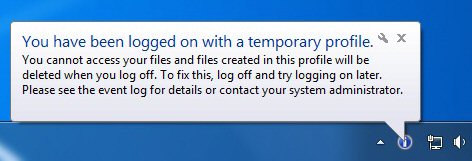
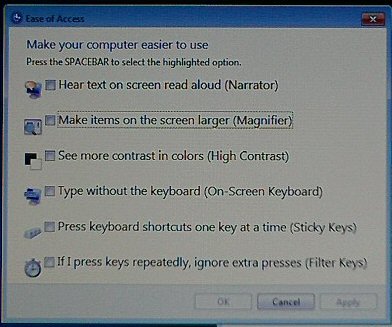
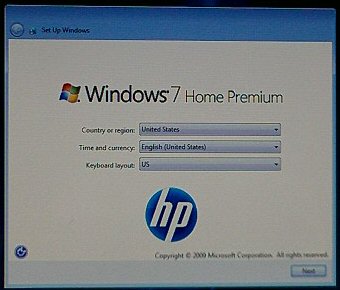 After PowerOn you are presented with a Setup Window. This allows
you to select the Country, Time and Currency and the Keyboard Layout. That's normal.
However, there is a little 'orb' in the Bottom Left Corner of this window that has some
surprises IF clicked upon. I didn't see this mentioned anywhere -but- I just clicked on
it to see. You get another window titled 'Ease of Access' and a Narator. Don't know if
this is from
After PowerOn you are presented with a Setup Window. This allows
you to select the Country, Time and Currency and the Keyboard Layout. That's normal.
However, there is a little 'orb' in the Bottom Left Corner of this window that has some
surprises IF clicked upon. I didn't see this mentioned anywhere -but- I just clicked on
it to see. You get another window titled 'Ease of Access' and a Narator. Don't know if
this is from 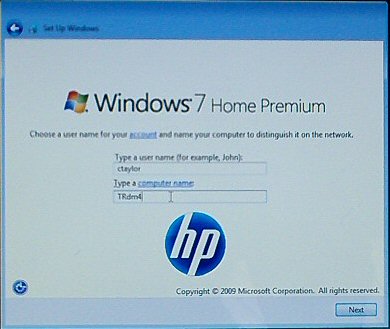 Our next screen is for entering our Username and Naming our Computer...
the Hostname.
I usually use ctaylor for a username. Done it for years and it makes it easier to copy over the
old stuff to the new. However, we do have to have a New Computer name. What to call this one??
Hmmmmm... how about TRdm4. Short and sweet.
Our next screen is for entering our Username and Naming our Computer...
the Hostname.
I usually use ctaylor for a username. Done it for years and it makes it easier to copy over the
old stuff to the new. However, we do have to have a New Computer name. What to call this one??
Hmmmmm... how about TRdm4. Short and sweet.
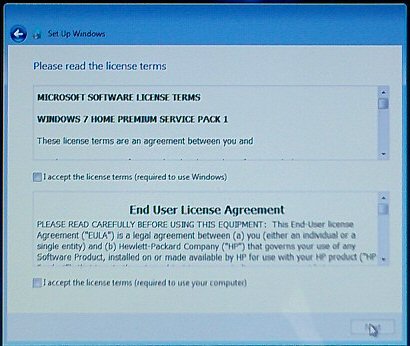
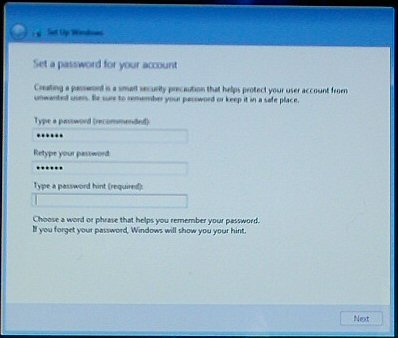 Next we have our password entry and creation.
After that we have the
License Agreements. These are always kind of silly. IF you don't accept them you don't get to
use the computer.
Next we have our password entry and creation.
After that we have the
License Agreements. These are always kind of silly. IF you don't accept them you don't get to
use the computer.
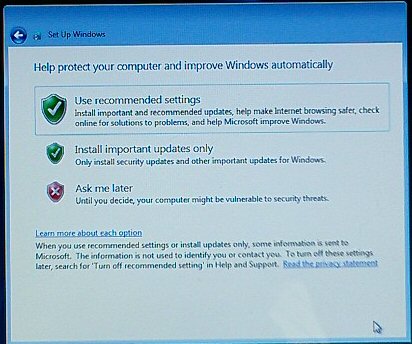 Next we have our Proposed Protection settings. Personally, I like to
use my own stuff so I always say "Ask me later".
Next we have our Proposed Protection settings. Personally, I like to
use my own stuff so I always say "Ask me later".
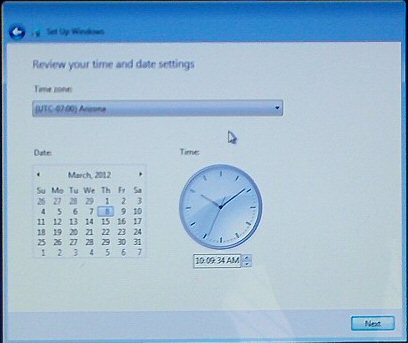 Next is the Time and Date.
Next is the Time and Date.
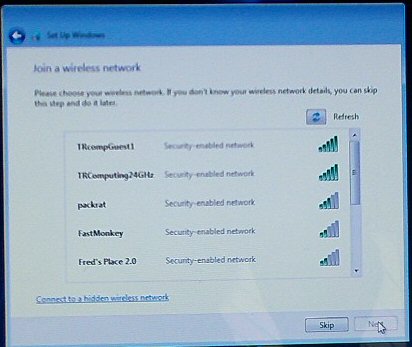 The next operation is "Join a wireless network". Interesting and the first time
we have gotten this on our setups. Two of the Networks offered are ours and we will accept
the TRcompGuest1 at this time. The other one will come later.
(
The next operation is "Join a wireless network". Interesting and the first time
we have gotten this on our setups. Two of the Networks offered are ours and we will accept
the TRcompGuest1 at this time. The other one will come later.
(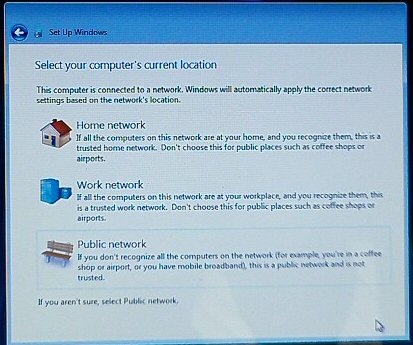 In conjunction with the above we are Next asked to Select our Computer's location. Now you
have to be careful here IF all of your systems are NOT
In conjunction with the above we are Next asked to Select our Computer's location. Now you
have to be careful here IF all of your systems are NOT

 XAMPP for Windows
XAMPP for Windows
Getting XAMPP to work on Windows 7 (64-bit)