Welcome to Our Website!
Well, they did it. Who, what? The CyanogenMod Team, Flyhalf, Neo, _litz and REV3NT3CH. We now have a KitKat for the ReZound. This Rom is CM11.0 which is currently built on Android 4.4 "KitKat".
| Code name | Version | API level |
|---|---|---|
| KitKat | 4.4 - 4.4.4 | API level 19 |
| Refer: | Initializing Build Environment | |
| Build Numbers | ||
"Requirements nowadays are merely glorified suggestions" ... a fitting Quote from Neo.
Refer: (ROM)(4.4.4)(UNOFFICIAL)CyanogenMod 11.0(08-05-15)(GPL)(HYBRID) (KTU84P)
/home/ctaylor/Android/cm11.0-rezound
53.6GiB (57,604,308,209)
706,589 files 94,808 sub-folders
done. Package Complete: /home/ctaylor/Android/cm11.0-rezound/out/target/product/vigor/cm-11-20150805-UNOFFICIAL-vigor.zip real 60m1.423s user 69m15.384s sys 42m10.223sAND
(ROM)(UNOFFICIAL)(KitKat 4.4.2) PAC-man AIO (AOSP)
We have included the PAC-man ROM... because... and this one, same reason:
[ROM] [4.4.3] Evervolv 4.0.0 KitKat [GSM/CDMA] [Updated mm/dd/yy]
Yet another...
[ROM][4.4.3][OFFICIAL]Commotio bi-weeklies, Fast and smooth [mm-dd-yy][AOSP][GPL]
And one more...
[ROM][4.4.4][UNOFFICIAL]CarbonRom[06/24]
Words from Snuzzo: One issue I have found is that you must use MTP connections for PC Storage mounting & Camcorder is same status... 3 times and you're out. More info at the site.
And we have the ReZound ROM list:
htc-rezound-custom-roms-list
And we have a Help Thread ...
HTC REZOUND HELP THREAD
7 Reasons why KitKat is better than Lollipop And on top of all that... I can not get the proper files or information from HTC in order to do it. I'm not smart enough to do it on my own and the people in the know are not interested. Phone is to 'old'.
Tips and Tricks:Rezound Tips KitKat Tips
Android RUU files Important threads for: HTC Rezound
XDA Developers Rezound Original Android Development
Just for your information:
cy·an·o·gen
1. A colorless, flammable, pungent, highly poisonous gas, C2N2, used as a rocket propellant, an insecticide, and a chemical weapon.
2. A univalent CN group found in simple and complex cyanide compounds.
Android File Host Q n A Android Common Terms Bluetooth GSM Setup Rez Developers
June 10th, 2014 Well, I stuck with it long enough and now I have received the honor of the OP position for our ReZound Development Thread. The Lord has been good to me lately. Met a bunch of good guys who are now in our ReZound Team and I was blessed with the OP position. Thanks to the Lord and the guys on the team. Especially Neo, in this case. I've been creating these WebPages ever since I got the phone and now... and now, I get to create the new releases!! Wahooo!!
This device was/is also known as HTC ADR6425, HTC ThunderBolt 2,
HTC Droid Incredible HD and
HTC Vigor
June 30th, 2015 - UpDate There is a claim that a latest and greatest CM11 is available.
I had a hard time with the later ones in December of 2014. I am going to try this latest stuff. I know they did NOT include the
ReZound
in CM12 -and- I am hoping that they did NOT remove it from the latest CM11.
Well, whatever they did, they did not break it for our ReZounds.
I "UpDated" my sources, built a new one and installed it on my phone. So far, so good.
cm-11-20150701-UNOFFICIAL-vigor.zip
7-2_GApps_Minimal_4.4.4_signed.zip
-AND- we have a new source for our Gapps. @BaNkS passed his on to @TKruzze who has passed his on to @hellowasif.
A copy of the 4.4.4 version can be found at:
reborn-gapps-t3074533
NO I have NOT tried them yet. July 5th, 2015/10:03pm They offer
more size options -- soooo... you might want to check them out.
CM11 Install Gapps Install Kernel Inst CM11 Kern 3.4 Fav Apps Launchers
The Battery Xposed Kern Build Notes
CyanogenMod consists of three four parallel and active major versions:
CyanogenMod 10 (Android 4.1), 10.1 (Android 4.2), 10.2 (Android 4.3) and 11 (Android 4.4).
April 30th, 2014 Well, we are getting closer -but- a lot of people are
"Jumping Ship" and going over to the "New HTC One M8". They all seem thrilled -but- just because it
is a new pnone?? I wonder?? Any who, on this date we:
Installed the latest cm11 for the ReZound:
- cm-11-20140430-UNOFFICIAL-vigor.zip along with 3-22_GApps_Minimal_4.4.2_signed.zip
- and we let Google restore our apps... which took ±15 minutes. We were not paying close attention.
December 5th, 2013/10:00pm Well, we finally did it!! What?? We got our
stuff together and completed a compile. It finished at this time whilst we were at work. We were finally able to get
Java 6u45 installed and then ran into:
/bin/bash: xmllint: command not found
which was fixed by finding it discussed in XDA Developers
out on the Web.
Once again we have successfully compiled this and have not installed it... yet. Our excuse at this point is... my wife has to go in for surgery and I can not be without my phone. So, for a day or two, or more depending one the outcome, we will have to delay our joys.
January 10th, 2014/9:52am 'Last today'... we were successful in compiling a 'Hybrid' version of the new KitKat. This is a compilation consisting of some pieces which use PMEM and others which use ION. Together they make the HYBRID. More details are elsewhere but this gives you a hint as to what is happening. Neo and _litz were the two developers from which I got the most help, and guidance.
From: _litz All our work is on github under vigor ... http://github.com/vigor Branches relevant here are the cm-11.0_hybrid ones (see the various local_manifest files for the actual repos used for each type of build ... pmem, ion, or hybrid)
And from Neo: That is our "Device Tree". You have rom source which comes from CyanogenMod, and then you have our device specific source that required to build with CM based roms on our team vigor git.
More from: _litz As for the vigor github ... here's what's there vigor/android -> our custom scripts and local manifests (note, this mounts to /vigor in your source tree) vigor/device_htc_vigor -> all the vigor device specific settings/configs, special code, etc. vigor/device_htc_msm8660 -> our customized version of the Code Aurora msm8660 device support stuff vigor/kernel_htc_vigor-3.0 -> linux 3.0 kernel customized for vigor vigor/vendor_htc_vigor -> vendor provided files (firmware libraries, etc) In addition, there are also local copies of the following cyanogenmod projects, as we have customizations outside of their scope in these : vigor/hardware_qcom_media-legacy vigor/hardware_qcom_display-legacy vigor/frameworks_native Special note : you'll see in a lot of "build your own rom" instructions a reference to running a "extract-files.sh" script ... we don't do that; all our files provided by that script are already present in the various projects in the github.
ok, my 18+ hours copy last-today ... forgot to make clobber first: The size was: . 46GB .. 638,045 files .. 82,270 sub-folders. After a clober 20.8GB ... 452,970 files ... 70,094 sub-folders. Just in case you needed to know.
December 25th, 2013 Flash Play On KitKat
Comments ... PMEM and ION are the Memory Allocators/Managers
used in Googles Android. HYBRID is a combination of both. ION is supposed to be better... and the future component.
dalvik Virtual Machine,
ART(Android Run Time),
What is Android,
Android Memory Analysis,
More Info,
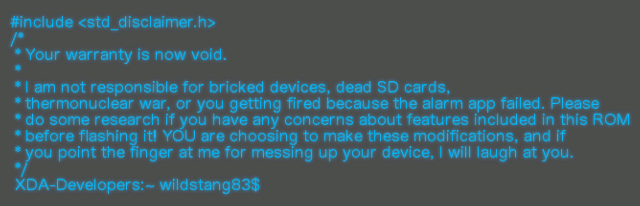
Those words are repeated from here. We are trying to
make sure that this info doesn't disappear... -or- at least stays available to us. Had our phone for
over a year and still haven't flashed in
a different ROM. That is about to change. We like to investigate -and- re-write the instructions so that
we... and possibly others... can understand things better and NOT screw up. Not that the current directions
are not clear.. its... well... it is just us. Besides we would like to add our experiences and hopefully say
that it works!! ... which BTW it does.
Thanks to wildstang83, Flyhalf205, Neo and REV3NT3CH for all their efforts.

