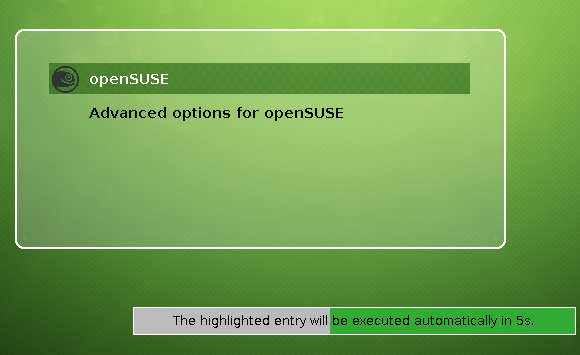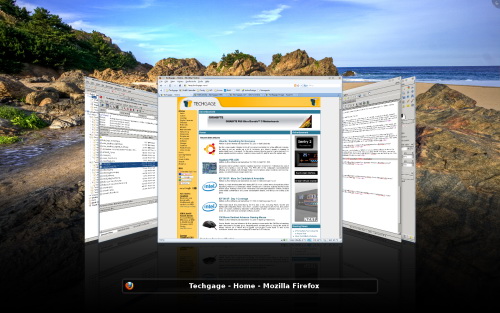Refer:
SUSE LINUX Enterprise Server 9 Administrator's Handbook
openSUSE Graphic Card Practical Theory Guide for Users
Note: The video info is spread "across"
both sections. Here and the Nouveau section. Some things apply to both.
So, with appologies, we say... look in both.
UPDATE: March 6th, 2013 / 10:15am We have a new
Native nVidia Driver - 304.84 -
Released on 4 Mar 13. Got it installed on our 12.2 version today.
Now we need to see IF it got rid of our Freeze-Ups. Last-today we installed
304.64 on the 12.3 version with
fix-ups from Larry Finger. It will be replaced with this newest version shortly.
Special Note: Today, March 8th, 2013 at 4:03am we are starting our extensive testing of this Video
Software. Computer has been on for hours but doing nothing. We are having trouble with CTRL-ALT-F1.
On this new driver it is a blank screen. Trying to find out why. We also got it loaded in 12.3
and it is having the same problem. Course it had it before. Both have the same wierdness at sign-off. A scrambled,
colorful screen full of characters/images.
Another Update: March 13th, 2013 We searched for an answer on
the CTRL-ALT-Fx problem. Found one in a discussion on
LinuxQuestions.org
More permanent solution to the Ctrl-Alt-F1 to Ctrl-Alt-F6 blank screen problem
I tested impert's suggestions in detail and arrived at the following fix.
In interest of readability I repeat myself.
My five points are as follows:
1) I first discovered that Ubuntu does not use /etc/inittab ... so workaround
suggesting modifications thereof are unhelpful.
2) Lack of inittab is not a problem if it turns out that getty is running. Do a
top and check that getty or mingetty is running.
3) To be really sure getty is running, do ctrl-alt-f1 and assume you are at a
login screen even though screen appears blank.
Log in as root (on Ubuntu I always enable root) and type reboot. For me it worked.
That confirmed that I did have a functioning terminal -- but it was invisible.
4) Modify /etc/default/grub looking to delete "quiet splash" as has been suggested
several places and make the following specific changes:
Code:
#GRUB_CMDLINE_LINUX_DEFAULT="quiet splash" <-- Commented this line out
#GRUB_CMDLINE_LINUX="" <-- And this one -- and added the following two lines:
GRUB_CMDLINE_LINUX_DEFAULT=""
GRUB_CMDLINE_LINUX="nomodeset"
5) As root, run update-grub and reboot.. Problem solved!
It is entirely possible that even more minor changes to /etc/default/grub will work
... but I only tested this far.
May 12th, 2012

It has been announced that the newest kernel at this time,
3.4.6 Jul 26 09:36:26 UTC 2012,
will be included in this release of openSuSE.
Linux 3.4.6 includes a whole host of changes to drivers
for AMD, Intel and NVIDIA
graphics chips. The new kernel, expected to be released later this month, also
contains a new USB DisplayLink driver and lays the foundations for better support for hybrid graphics
technologies such as NVIDIA's Optimus.
Refer: nouveau section -- just for grins
Some other Info:
-
S.A.K.C. - SUSE Automated Kernel Compiler - Version 2.75
-
nixCraft
-
NVIDIA Accelerated Linux Graphics Driver README and Installation Guide
-
X86-64 Explained
January 3rd, 2013 / 1:15pm Today, we looked at the
YaST2 graphics
section -and- they have the nVidia 304.64 driver as their
latest selection. Even though we have done it
the "Hard Way" we are going to "Update" our system with this version.
Something might be in there that we missed -or- they might have added something that we don't
know about. It is even stated on the nVida Site that some
manufaturers provide "special" versions of their Drivers. So, one last try, cause
nVidia isn't providing anything newer... yet.
January 14th, 2013 OK. We haven't experienced any
lockups... yet... -but- we have been bouncing back and forth between
12.2 and 12.3. In 12.3
we are using the nouveau Driver. No lockup there either -and- it
is performing great. First time the nouveau Driver has worked
this good on our System. This is good since it is possible that nVidia
has ceased support for our board. -But- that is NOT a definite... yet.
We would just like to get a System that is reliable and will NOT LockUp -or- Crash while we are
working on things... like our new Smartphone. Partially because of this Driver situation we have
NOT fully recovered from our Hard Disc Crash almost a year ago!! One of these two will become our
"newest" Main System -but- 12.3 isn't going to be released
until March. Certainly in that time one of these two can be proven to be reliable.
October 29th, 2012 We are putting this at the top cause
IF it works, it will be of greatest interest to other
nVidia users. What?? Well, we like some others, have been experiencing
random System Freezes. During all the Net research and
reading of the forums almost everyone was blamming
nVidia Graphics. So we plodded along updating to the newest drivers
as each came along.
Now then we got the latest System updates and part of them were for Xorg.
This we found out made a difference in the Video operations. Well it should. -But- it stopped our
nVidia driver from working -or- at least for the most part. When
we ran the nvidia-settings app it said the drivers were not running. However, this was a similar
experience that we had in the last RC2. There was enough of the
nVidia driver left that it made the
nouveau operate smoothly. Part of this was accomplished through
the "recovery" bootup. The normal boot was giving us a Black screen.
In order to get the nVidia drivers to work with these latest updates,
we had to add "nomodeset" to the Grub2 command line.
That in itself is a task. At any rate with this nomodeset added in we could get a proper runup of our
system and the graphics.
Note: October 19th, 2012 / 02:43am
Now then, as stated in many, many places; either actually -or- in our mind; ... THESE WEB PAGES ARE PRIMARILY FOR
OURSELVES ... IF THEY ARE OF ANY HELP TO ANYONE ELSE -GREAT-. However, IF you are trying to use the info in this
nVidia section to setup your machine --- READ IT ALL!! It has trials -and- tribulations discussed and mentioned.
Various confgurations MAY BE mentioned. So get them straight and DO NOT get in a hurry.
The NVIDIA graphics driver uses a Unified Driver Architecture: the
single graphics driver supports all modern NVIDIA GPUs. "Legacy" GPU support has been moved
from the unified driver to special legacy GPU driver releases.
The NVIDIA graphics driver is bundled in a self-extracting package
named NVIDIA-Linux-x86_64-nnn.nn.run.
On Linux-x86_64, that file contains
both the 64-bit driver
binaries as well as 32-bit compatibility driver binaries; the NVIDIA-Linux-x86_64-nnn.nn-no-compat32.run
file only contains the 64-bit driver binaries.
Linux x64 (AMD64/EM64T) Display Driver
| Version |
295.40
295.59
295.71
304.37
304.43
304.51
304.60 |
| Release Date |
Wed Apr 11, 2012
Mon Jun 11, 2012
Mon Aug 13, 2012
Aug 27, 2012
Sep 24, 2012
Oct 18, 2012 |
| Operating System |
Linux 64-bit |
| Language |
English (US) |
| File Size |
55.74 MB
55.8 MB
61.1 MB |
Release Highlights
- Added support for the following GPUs:
GeForce GT 635M
GeForce 610M
...more added. See Reference
- Closed a security vulnerability which made it possible for attackers to reconfigure GPUs to
gain access to arbitrary system memory. For further details,
see: http://nvidia.custhelp.com/app/answers/detail/a_id/3109
- Fixed a bug that caused DisplayPort devices to occasionally fail to turn back on after the
system is resumed from suspend.
- Added a ModeValidation X configuration option token, "AllowNon3DVisionModes",
to allow modes that are not optimized for NVIDIA 3D Vision to be validated on 3D Vision
monitors.
Refer:
nVidia
nVidia 304.60/October 23rd, 2012/11:49ap We brought down the
"Latest" nVidia Driver so that we might have the "Latest"
of everything. Even though nouveau displays better, it is still not right
for our system. Moving windows is to slow -and- it lags and then goes to far in the movements. We are not even
going to bother checking VMware 8
operations with it. Just gona install the nVidia Driver.
Version: 304.60 Certified
Release Date: 2012.10.18
Operating System: Linux 64-bit
Language: English (U.S.)
File Size: 61.1 MB
Refer: nVidia Drivers
Now then, we and a lot of the rest of the openSuSE Community have been experiencing System Freeze Ups
with this latest version of openSuSE 12.2. This is the 3rd "fix" that is supposed to correct
that problem. We'll see....
Ok. We have a BIG Change...
GRUB2 We decided to use Grub2, the new
default, in this install on our "Main System". Things are a little different with it. This will be
noticed by the new screen at boot-up. It is not the usual text mode. -And- it does not have an options line.
To compensate for this: At the initial Grub2 Screen just hit the
'e' key if you are on the correct line... which is
normally the first line listed. (IF you
are not on the correct line
hit the 'Down Arrow' to stop the timeout.)
This 'e' will put you into an editor. That may be a misnomer
cause... the changes you make are NOT really saved. Leastwise with the commands we have learned so far. The changes will only be for
the current boot-up. The Arrow keys will navigate you around the screen. Look for a line that starts with "linux /boot/..."
and probably spans two -or- more lines. At the end of the line it will have "quite showopts". After showopts type a
space and then 'nomodeset'. IF you want to go into commandline mode, also add a space and a '3'.
Use Ctrl-x to boot into the system. It will show a black 'Commandline Screen' and then the 'Plymouth Geeko' screen and then a 'Commandline Screen' waiting for
you to login.
Logon as 'root'. Move to the dir in which you have previously downloaded the
nVidia installer that you want to use.
(Type in "sh NVIDIA" and then hit the TAB key to finish the name.
Then enter a "-q" Then hit ENTER) Example:
sh NVIDIA-Linux-x86-xxxxxx -q
The -q means use the default answers, which are usually yes. You might
want to use -aq to avoid the licensing question.
After the install is finished you need to execute:
"modprobe nvidia"
Now do a "shutdown -r now" and login normally. Well, that is not totally true.
You may have to place a "nomodeset" in your boot parameters.
So how do we
do that in this new Grub2?? As 'root' we edit the file '/etc/default/grub'.
In the editor, scroll down to the line that begins with
GRUB_CMDLINE_LINUX_DFAULT and add a space plus 'nomodeset'
at the end of the line. As usual, leave out the quotes. After the edit, run
grub2-mkconfig -o /boot/grub2/grub.cfg
to update the main configuration file.
/etc/default/grub --
Chapter 8. The Boot Loader GRUB2
Problems will arise if applications use the wrong version of a
library. This can be the case if there are either old libGL
libraries or stale symlinks left lying around. If you think there
may be something awry in your installation, check that the
following files are in place (these are all the files of the NVIDIA
Accelerated Linux Graphics Driver, as well as their symlinks):
/usr/lib/xorg/modules/drivers/nvidia_drv.so
/usr/lib/xorg/modules/libwfb.so (if your X server is new enough), or
/usr/lib/xorg/modules/libnvidia-wfb.so and
/usr/lib/xorg/modules/libwfb.so -> libnvidia-wfb.so
/usr/lib/xorg/modules/extensions/libglx.so.x.y.z
/usr/lib/xorg/modules/extensions/libglx.so -> libglx.so.x.y.z
(the above may also be in /usr/lib/modules or /usr/X11R6/lib/modules)
/usr/lib/libGL.so.x.y.z
/usr/lib/libGL.so.x -> libGL.so.x.y.z
/usr/lib/libGL.so -> libGL.so.x
/usr/lib/libnvidia-glcore.so.x.y.z
/usr/lib/libcuda.so.x.y.z
/usr/lib/libcuda.so -> libcuda.so.x.y.z
/lib/modules/`uname -r`/video/nvidia.{o,ko}, or
/lib/modules/`uname -r`/kernel/drivers/video/nvidia.{o,ko}
If there are other libraries whose "soname" conflicts with that
of the NVIDIA libraries, ldconfig may create the wrong symlinks. It
is recommended that you manually remove or rename conflicting
libraries (be sure to rename clashing libraries to something that
ldconfig will not look at -- we have found that prepending "XXX" to
a library name generally does the trick), rerun 'ldconfig', and
check that the correct symlinks were made. An example of a library
that often creates conflicts is "/usr/X11R6/lib/libGL.so*".
If the libraries appear to be correct, then verify that the
application is using the correct libraries. For example, to check
that the application /usr/X11R6/bin/glxgears is using the NVIDIA
libraries, run:
% ldd /usr/X11R6/bin/glxgears
linux-gate.so.1 => (0xffffe000)
libGL.so.1 => /usr/lib/libGL.so.1 (0xb7ed1000)
libXext.so.6 => /usr/X11R6/lib/libXext.so.6 (0xb7ec0000)
libX11.so.6 => /usr/X11R6/lib/libX11.so.6 (0xb7de0000)
libpthread.so.0 => /lib/tls/libpthread.so.0 (0x00946000)
libm.so.6 => /lib/tls/libm.so.6 (0x0075d000)
libc.so.6 => /lib/tls/libc.so.6 (0x00631000)
libnvidia-tls.so.304.64 => /usr/lib/tls/libnvidia-tls.so.__DRV_VER__ (0xb7ddd000)
libnvidia-glcore.so.304.64 => /usr/lib/libnvidia-glcore.so.__DRV_VER__ (0xb5d1f000)
libdl.so.2 => /lib/libdl.so.2 (0x00782000)
/lib/ld-linux.so.2 (0x00614000)
Check the files being used for libGL -- if it is something other
than the NVIDIA library, then you will need to either remove the
library that is getting in the way or adjust your ld search path
using the LD_LIBRARY_PATH environment
variable. You may want to consult the man pages for
ldconfig and
ldd.
End Big Change
The following nVidia stuff was for the Pre-Releases.
Hmmmmm... interesting. We could not use the Ctl-Alt-F1 and then init 3. The system
crashed. At least the Video portion. We are going to Re-Boot and set the parameters in the Boot Options line.
Note: In RC1 and RC2
we can do this!! July 15th, 2012 / 1:49pm September 3rd, 2012 / 11:48pm
A little Note: In this version, 12.2,
they have finally placed the '[' ']' brackets around the responses in the Boot-Up lines of code that get displayed
IF you press the Esc key or have it set that way by default. Either they listened to my
suggestion -or- someone else thought of it too. I have been adding them to the rcstatus file ever since version 6.2!!
Now I no longer have to do it.
Finally we get to the procedures....!!
To perform these operations we need to get into a Terminal as root.
This particular step (
what step??? - the blacklist step!!)
we believe is no longer needed.
nVidia adds an nvidia.conf
file that contains this "blacklisting". For now we'll skip it and IF it becomes a problem we will
return and state so.
# Prevent nouveau and nVidia conflicts by BlackListing nouveau.
echo "blacklist nouveau" >> /etc/modprobe.d/50-blacklist.conf
** Now then, you put the following code in a file, call it say
...
NoKMS.sh and save it in the same dir that you saved the
nVidia file in.
Execute it as:
sh NoKMS.sh
# Kernel Mode Setting is NOT supported by nVidia, so we remove it.
# recreate initrd without KMS, if the use of KMS is enabled in initrd
if grep -q NO_KMS_IN_INITRD=\"no\" /etc/sysconfig/kernel; then
sed -i 's/NO_KMS_IN_INITRD.*/NO_KMS_IN_INITRD="yes"/g' /etc/sysconfig/kernel
mkinitrd
fi
-OR-
if grep -q KMS_IN_INITRD=\"yes\" /etc/sysconfig/kernel; then
sed -i 's/KMS_IN_INITRD.*/KMS_IN_INITRD="no"/g' /etc/sysconfig/kernel
mkinitrd
fi
OR you could just edit the
"/etc/sysconfig/kernel" file and change the
"no" to
"yes".
***** Ok we have a change here. In openSuSE 12.1 the "logic" has been changed.
***** The setting is now called KMS_IN_INITRD and it is set to
"yes". We
***** must change it to "no" in order to use our
nVidia Drivers.
Ok... in 12.2 we have a change again. They went back to
NO_KMS_IN_INITRD="no". Sooooo... for our purposes we must
change the "no" to a "yes". Everybody clear on
that??? not really
Change the script file accordingly.
After changing the above file, do a
"mkinitrd" (
IF you did not do it in a script) then
Reboot your machine '
shutdown -r now'
and enter
'nomodeset 3' on the Boot Options: line.(without the quotes)
Use the
nVidia installer that you downloaded. Switch to the dir where you
saved it and execute the following:
(Type in
"sh NVIDIA" and then hit the TAB key to finish the name.
Then enter a
"-q" Then hit ENTER) Example:
sh NVIDIA-Linux-x86-xxxxxx -q
The
-q means use the default answers, which are usually yes. You might
want to use
-aq to avoid the licensing question.
Now pay attention here. The nVidia installer will tell you to
use SAX2.
DO NOT!! It is no longer available. They are working on a SAX3 -but- it is NOT ready yet.
Now then, we get a big OK and it was succesful.
After the install is finished you need to execute:
"modprobe nvidia"
Modprobe is used to add a loadable kernel module (LKM) to the Linux kernel or to remove an LKM from the kernel.
Refer:
WikiPedia
Now do a "shutdown -r now" and login normally. Well, that is not totally true.
You may have to place a "nomodeset" in your boot parameters.
Also, it has been learned there is a KDE4 conflict. IF
the Logon does not finish loading you probably
need to edit a file in KDE4... which is described in the KDE4 section.
IMPORTANT: You need to recompile and install the nVidia kernel module
after each kernel update. This is done with the following command:
sh NVIDIA-Linux-x86-xxxxxx.run -K
IF you need to UnInstall it do the following:
sh NVIDIA-Linux-x86-xxxxxx.run --uninstall
July 15th, 2012/2:06pm The nVidia Driver,
295.59, works fine
with RC1. Well, except for the .xinitrc as noted below.
nVidia Note: It works like this (if you didn't know already):
First number indicates the series of the card, for example 7300LE is 7 series, 8800 is 8 series
and 9300 is 9 series. Next three numbers indicate the perfomance level of the card. 000-400 means
it's a low-perfomance card (like mine), 400-700 means it's mid-range and 700-900 means it's a perfomance card.
My wife's machine has an nVidia 7600GT, a mid-range card which works good for her games. If she keeps on,
we may have to get her a High Performance card. Then I can have hers!!
One driver for all products
- There is one single NVIDIA Driver for all our products. To select your download:
- (a) if you have a GeForce, Quadro, TNT2 or RIVA, click on Graphics Driver and select your product and Operating System, else
- (b) if you have an nForce Motherboard, click on Platform / nForce Drivers, select your nForce product and choose your Operating System.
- European users: please download the "International" version (where available) of the NVIDIA Driver.
Well, we have a problem, still, with our .xinitrc file. The two windows that we have
automagically loaded are coming up short... by about 1/4 of their size. However, the rest of the video operations
are fine. Windows can be moved and there is no lag or continued movement. Works like it should.
July 15th, 2012/2:31pm The xterms in the .xinitrc are still
coming up short and all the way to the top. For some reason it is using the Failsafe options. Needs further
investigation.
Well, we did. Problem is ours!! We used our previous .xinitrc and it is NOT the same. There are subtle
differences and it won't work. Must have the newest version.
August 9th, 2012/9:33am
Well, as mentioned above, using the newest .xinitrc did NOT work in
RC2. We haven't installed our nVidia Driver
yet so before complaining alot we will do that.
Well, guess a complaint is in order. After the nVidia installation the Terminal
windows are still out of place on boot-up. Further investigation is needed.
End nVidia Pre-Release stuff
![]()
![]() )
)![]()
![]()